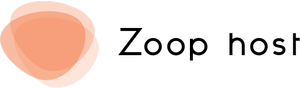The LiteSpeed Cache Plugin for WordPress is a must-have plugin if you’re hosting on a server that runs LiteSpeed. If you aren’t using the plugin with your WordPress site, you’re missing out on huge performance gains and additional functions, like CDN and Image Optimization features.
This article will cover the various ways you can clear the LiteSpeed Cache using the plugin.
How to Clear LiteSpeed Cache in WordPress
Step 1: Log in to the /wp-admin Dashboard of your WordPress site. After logging in, click the LiteSpeed Cache option in the menu on the left.
Step 2: You will be taken to the LiteSpeed Cache Dashboard, and you’ll also note a number of options have appeared in the left menu as the LiteSpeed Cache app has expanded.
From this menu, click Toolbox.
Step 3: The LiteSpeed Cache Toolbox screen will open. On this screen, you have the option to purge the various caches that are available in LiteSpeed.
If you are looking for an option to quickly purge everything, you’ll want the Purge All option.
Important: While purging the cache on your site won’t harm anything, you should know LiteSpeed will not ask you to confirm the action.
After purging your Cache, you will see a message at the top of the Toolbox appear which states:
And that’s it!